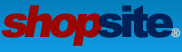I just upgraded to the latest version. I want to use one of the templates
(the tabbed for instance) however, it created a long full width (100%) band
across the top of the screen, while I would prefer it to cover only 65% to
align with my store logo I'm not fond of full width web sites, and would
like the entire template to be centered with the standard white borders on
both sides.. I tried to customize the template by doing a copy, but I don't
know what I'm looking for with all the shopsite tags in the way. Is there
any way to shrink this band (it has the search engine and mini shopping cart
on it)?
The second question was shipping. I use Fedex, and my international rates
are pretty much standard to all countries except for South America, which is
higher in price. I have to use shipping based on weight, but is there any
way to automatically have the cart add the extra cost when a customer
chooses a South America destination (Brazil, etc..)?
Thanks for any help/tips..
2 Questions (template & shipping International)
6 posts
• Page 1 of 1
Re: 2 Questions (template & shipping International)
I managed to stick some centering tags in the custom template, and was able
to locate the width of the bar, so I'm in business...
Except for one thing: Is there any way in hell to change the colors of the
template band and tabs? This is using the tabbed template (again). I already
have my logo which is teal, and nothing matches. lol
Thank you
to locate the width of the bar, so I'm in business...
Except for one thing: Is there any way in hell to change the colors of the
template band and tabs? This is using the tabbed template (again). I already
have my logo which is teal, and nothing matches. lol
Thank you
- Tronix
Re: 2 Questions (template & shipping International)
The way the tabbed themes are designed there are only specific colors
which are easily usable "out of the box", but with some work on your
part it would be possible to add additional colors. It will require
making a few images and buttons as well as setting some VAR values for
your color scheme. The main template for the tab theme is
tab_page_template which you should make a copy of in your local template
area (you probably already did this if you made changes to the table
width). This template calls other include templates to set up various
parameters.
Each tab consists of 3 images, a left side, right side and middle. These
images would need to be named with your color scheme color so that they
can be properly selected from all the possible images. You would also
need to create a matching add to cart button. The basic format for the
image name of the 3 images associated with a tab is
tab_*color*_*position*.gif, where *color* is the VAR.TabColor specified
below and *position* is either left, middle or right. The template
builds the path to the image name based on a [-- VAR.Media
media/themesmedia --] setting, which specifies the path to where the
images are located (by default it uses the media/themesmedia directory
path which is where the default template images are placed). You could
change the [-- VAR.Media media/themesmedia --] to [-- VAR.Media media
--] and have the images pulled from the directory where you upload
images into your store.
The variables used for colors in the template are coming from a file,
Tabs-Colors, in the ShopSite templates/includes directory and this file
is included using the statement [-- INCLUDE Tabs-Colors PROCESS --].
These are the variables included in the file.
[-- VAR.TabColor blue --]
[-- VAR.HexColor #0000FF --]
[-- VAR.PageLinkColor black --]
[-- VAR.ThisPageFontColor #FFFFFF --]
[-- VAR.ViewCartColor "black" --]
[-- VAR.MiniCartColor "white" --]
[-- VAR.AddButtonGraphic tab_blue_button_add.gif --]
[-- VAR.BackgroundColor Page.BackgroundColor --]
[-- VAR.LinkColor Page.LinkColor --]
[-- VAR.HoverColor Page.ActiveLinkColor --]
You could replace the [-- INCLUDE Tabs-Colors PROCESS --] statement with
the above VAR statements containing your selected colors and image.
The vars mentioned above are for the following areas
VAR.TabColor The main color for the tab
VAR.HexColor #- color of the bar under the tabs
VAR.PageLinkColor black color of text on the tabs
VAR.ThisPageFontColor #- color of the text on the page
VAR.ViewCartColor "black" or "white" Color of the little cart image
for viewcart tab
VAR.MiniCartColor "white" or "black" Color of the little cart image for
minicart location
VAR.AddButtonGraphic tab_blue_button_add.gif image to use for the add
to cart button.
These three vars use the page color settings from the Edit Page Layout
screen.
[-- VAR.BackgroundColor Page.BackgroundColor --]
[-- VAR.LinkColor Page.LinkColor --]
[-- VAR.HoverColor Page.ActiveLinkColor --]
Hope that gives you something to go on. It isn't a simple matter to
create a new color scheme but it is possible.
Jim
Tronix wrote:
which are easily usable "out of the box", but with some work on your
part it would be possible to add additional colors. It will require
making a few images and buttons as well as setting some VAR values for
your color scheme. The main template for the tab theme is
tab_page_template which you should make a copy of in your local template
area (you probably already did this if you made changes to the table
width). This template calls other include templates to set up various
parameters.
Each tab consists of 3 images, a left side, right side and middle. These
images would need to be named with your color scheme color so that they
can be properly selected from all the possible images. You would also
need to create a matching add to cart button. The basic format for the
image name of the 3 images associated with a tab is
tab_*color*_*position*.gif, where *color* is the VAR.TabColor specified
below and *position* is either left, middle or right. The template
builds the path to the image name based on a [-- VAR.Media
media/themesmedia --] setting, which specifies the path to where the
images are located (by default it uses the media/themesmedia directory
path which is where the default template images are placed). You could
change the [-- VAR.Media media/themesmedia --] to [-- VAR.Media media
--] and have the images pulled from the directory where you upload
images into your store.
The variables used for colors in the template are coming from a file,
Tabs-Colors, in the ShopSite templates/includes directory and this file
is included using the statement [-- INCLUDE Tabs-Colors PROCESS --].
These are the variables included in the file.
[-- VAR.TabColor blue --]
[-- VAR.HexColor #0000FF --]
[-- VAR.PageLinkColor black --]
[-- VAR.ThisPageFontColor #FFFFFF --]
[-- VAR.ViewCartColor "black" --]
[-- VAR.MiniCartColor "white" --]
[-- VAR.AddButtonGraphic tab_blue_button_add.gif --]
[-- VAR.BackgroundColor Page.BackgroundColor --]
[-- VAR.LinkColor Page.LinkColor --]
[-- VAR.HoverColor Page.ActiveLinkColor --]
You could replace the [-- INCLUDE Tabs-Colors PROCESS --] statement with
the above VAR statements containing your selected colors and image.
The vars mentioned above are for the following areas
VAR.TabColor The main color for the tab
VAR.HexColor #- color of the bar under the tabs
VAR.PageLinkColor black color of text on the tabs
VAR.ThisPageFontColor #- color of the text on the page
VAR.ViewCartColor "black" or "white" Color of the little cart image
for viewcart tab
VAR.MiniCartColor "white" or "black" Color of the little cart image for
minicart location
VAR.AddButtonGraphic tab_blue_button_add.gif image to use for the add
to cart button.
These three vars use the page color settings from the Edit Page Layout
screen.
[-- VAR.BackgroundColor Page.BackgroundColor --]
[-- VAR.LinkColor Page.LinkColor --]
[-- VAR.HoverColor Page.ActiveLinkColor --]
Hope that gives you something to go on. It isn't a simple matter to
create a new color scheme but it is possible.
Jim
Tronix wrote:
I managed to stick some centering tags in the custom template, and was able
to locate the width of the bar, so I'm in business...
Except for one thing: Is there any way in hell to change the colors of the
template band and tabs? This is using the tabbed template (again). I already
have my logo which is teal, and nothing matches. lol
Thank you
- jim
Re: 2 Questions (template & shipping International)
See my other reply for help with templates.
As for the FedEx there isn't anything built into ShopSite that would
handle different shipping for South America. If you have ShopSite Pro
there is a FedEx shipping module that you could use as an Shipping API
that may help with the issue. Look on the ShopSite web site at
http://shopsite.com/partners-tools.html for info and contact info about
the module.
Jim
Tronix wrote:
As for the FedEx there isn't anything built into ShopSite that would
handle different shipping for South America. If you have ShopSite Pro
there is a FedEx shipping module that you could use as an Shipping API
that may help with the issue. Look on the ShopSite web site at
http://shopsite.com/partners-tools.html for info and contact info about
the module.
Jim
Tronix wrote:
I just upgraded to the latest version. I want to use one of the templates
(the tabbed for instance) however, it created a long full width (100%) band
across the top of the screen, while I would prefer it to cover only 65% to
align with my store logo I'm not fond of full width web sites, and would
like the entire template to be centered with the standard white borders on
both sides.. I tried to customize the template by doing a copy, but I don't
know what I'm looking for with all the shopsite tags in the way. Is there
any way to shrink this band (it has the search engine and mini shopping cart
on it)?
The second question was shipping. I use Fedex, and my international rates
are pretty much standard to all countries except for South America, which is
higher in price. I have to use shipping based on weight, but is there any
way to automatically have the cart add the extra cost when a customer
chooses a South America destination (Brazil, etc..)?
Thanks for any help/tips..
- jim
Re: 2 Questions (template & shipping International)
Thank you for the help, Jim - much apprecaited.
- Tronix
Re: 2 Questions (template & shipping International)
Tronix wrote:
Jim
Thank you for the help, Jim - much apprecaited.
You are welcome.
Jim
- jim
6 posts
• Page 1 of 1
Who is online
Users browsing this forum: No registered users and 72 guests