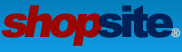As a new user I have been unable to figure out how to associate product with their respective pages. For example, if my product file is:
Name SKU Price Quantity On Hand
Book1 3723 29.99 50
Book2 7283 19.95 50
...
And my page file is:
Name File name Title Product Links
Book1 Book1.htm Book1 Book1
Book2 Book2.htm Book2 Book2
I am definitely missing something, as this is not correct. How does one properly connect each page file with its corresponding product?
Thanks so much!
Associating Products and Pages
8 posts
• Page 1 of 1
Re: Associating Products and Pages
Looks good to me. And these are tab-delimited files, right? I mean, those are tabs between each column header and between each value in the rows of the file, not spaces, right?
Also, make sure you don't have any extra spaces after the product names in the product upload file, or after the product names in the Product Links field in your page upload file. The product names in both files have to match exactly.
-Loren
Also, make sure you don't have any extra spaces after the product names in the product upload file, or after the product names in the Product Links field in your page upload file. The product names in both files have to match exactly.
-Loren
- loren_d_c
- Posts: 2572
- Joined: Fri Aug 04, 2006 12:02 pm
- Location: Anywhere
Re: Associating Products and Pages
Yes, they are all tab delimited. I don't see any information from the products file (price and quantity) appearing anywhere on the page, so there is nothing to suggest that they are associated. Is there something I am not doing to make the price and quantity appear on the product pages?
Thanks again!
Thanks again!
- palex
- Posts: 43
- Joined: Thu Aug 09, 2012 1:08 pm
Re: Associating Products and Pages
Does anyone have any thoughts? It seems like this should be a fairly trivial issue.
Thanks!
Thanks!
- palex
- Posts: 43
- Joined: Thu Aug 09, 2012 1:08 pm
Re: Associating Products and Pages
In the backoffice of the store go to the Pages screen. If at the bottom of the screen there is an Advance Editing button, click it to switch to advanced editing mode. Then Select the page that you want the products on and click the Assign Items button. Click the Product option on the next screen and then select the Products from the bottom box and click the Add button to move them to the top box. Save the changes. Now select the Page again and click the Download button, On the download screen select the Tab delimited option and the latest version that is listed in the pulldown. Make sure the All Fields option is selected in the middle of the screen and click the download file button. That file will give you the format required to assign products to a page in an upload file. You can use that as an example of how to format your own file for assigning the products to a particular page.
- Jim
- Site Admin
- Posts: 4953
- Joined: Fri Aug 04, 2006 1:42 pm
- Location: Utah
Re: Associating Products and Pages
Thanks so much, Jim. That allowed me to figure out the necessary formatting. 
- palex
- Posts: 43
- Joined: Thu Aug 09, 2012 1:08 pm
Re: Associating Products and Pages
I tried this method and my "Product On Pages" will not work if I need to assign a product to multiple pages?
th syntax calls for "page name | next page name "
Product on Pages
General
General
- | General
- | General
- | General
the error on upload is :
can not find the page "- | General " to add the product to!
th syntax calls for "page name | next page name "
Product on Pages
General
General
- | General
- | General
- | General
the error on upload is :
can not find the page "- | General " to add the product to!
- dzamara
- Posts: 6
- Joined: Sat Oct 23, 2010 8:26 pm
Re: Associating Products and Pages
The page name must be exactly the same as what you have called it. If there is no space before or after the name there cannot be a space before or after it in the list of pages. So it should be "page name|next page name "
There should also not be any return/enter characters or extra characters like '-' in the list of names unless there is a - in the page name itself.
Also make sure that you have not changed the "Item separator (within a field)" on the "Upload Product Information Specify Upload File" screen from the | character if you are using that as the separator between the page names.
There should also not be any return/enter characters or extra characters like '-' in the list of names unless there is a - in the page name itself.
Also make sure that you have not changed the "Item separator (within a field)" on the "Upload Product Information Specify Upload File" screen from the | character if you are using that as the separator between the page names.
- Jim
- Site Admin
- Posts: 4953
- Joined: Fri Aug 04, 2006 1:42 pm
- Location: Utah
8 posts
• Page 1 of 1
Who is online
Users browsing this forum: No registered users and 73 guests